A crash course on Git and Gitlab
What?
Version control
version control (also known as revision control, source control, or source code management) is a class of systems responsible for managing changes to computer programs, documents, large web sites, or other collections of information.
Why? (1⁄2)
Other people are using Git (network effect)
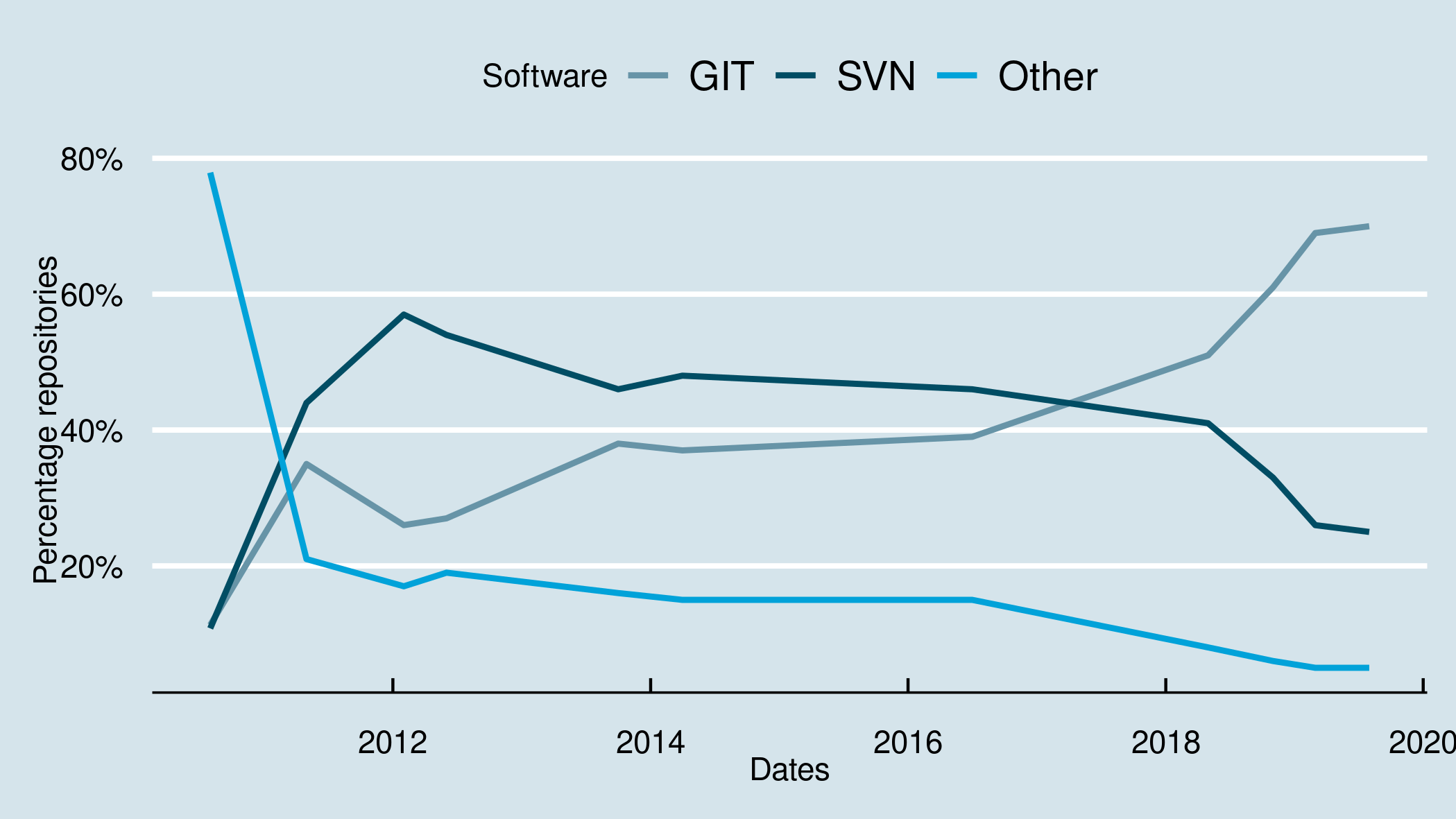
Notes: Open source repositories registered on Ohloh Source
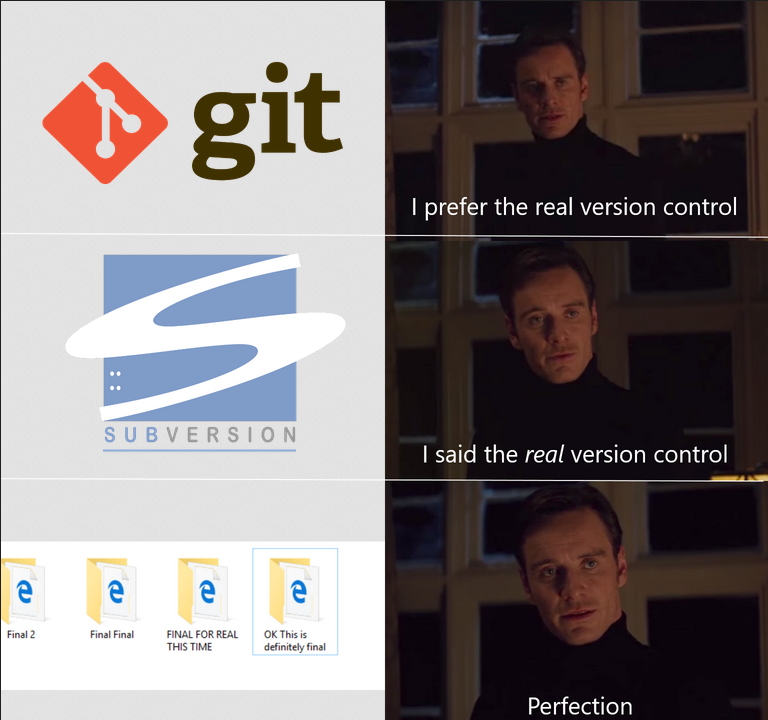
Why? (2⁄2)
Advantages
- Keep an organized history of a project. No more:

- Easy to collaborate: working simultaneously with the same file(s)
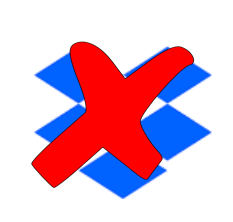
How?
Git
Software that handles source code versioning
Gitlab
A cloud service for remote hosting of git repositories + makes your life easier
Prerequisites
- Have Git installed
see: https://git-scm.com/book/en/v2/Getting-Started-Installing-Git
- Have a Gitlab account
see: https://docs.gitlab.com/ee/gitlab-basics/start-using-git.html
- Basic knowledge of the terminal (cd, ls, …)
see: https://ubuntu.com/tutorials/command-line-for-beginners#3-opening-a-terminal
Git 101
the big picture
- Each “commit” is a snapshot of the state of the project
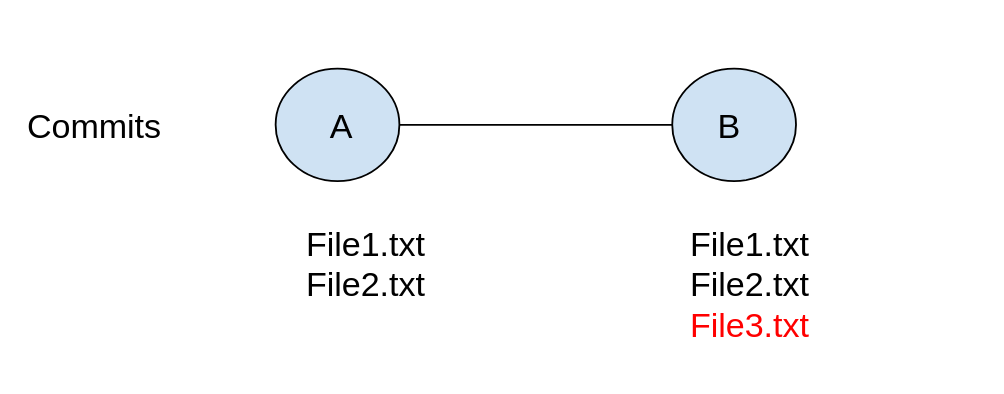
You first local repository (1⁄2)
Create a local repository
mkdir my_repo
cd my_repo
git init #Initialized empty Git repository
Create a file your first commit
echo "Some line" > file1.txt
git status #Look at the changes within your repository
Create your first commit
git add file1.txt
git commit -m "my first commit"
git status
You first local repository (2⁄2)
See the changes
git log
See the changes on a graph
git log --oneline --graph
Case study 1: Undo some changes (1⁄2)
Introduce a bug in our “code”
echo "A bug" >> file1.txt
git status
Look at the differences with the previous version
git diff file1.txt
Commit the bug
git add file1.txt
git commit -m "commit with a bug"
git log --oneline
Case study 1: Undo some changes (2⁄2)
Undo the bug
git revert <commit> #Find <commit> with git log --oneline
You should see “Revert “commit with a bug””:
git log --oneline
See:
The concept of branches
- You may want to experiment with a new feature
- You don’t want to mess with the current state of the project -> Create a new branch
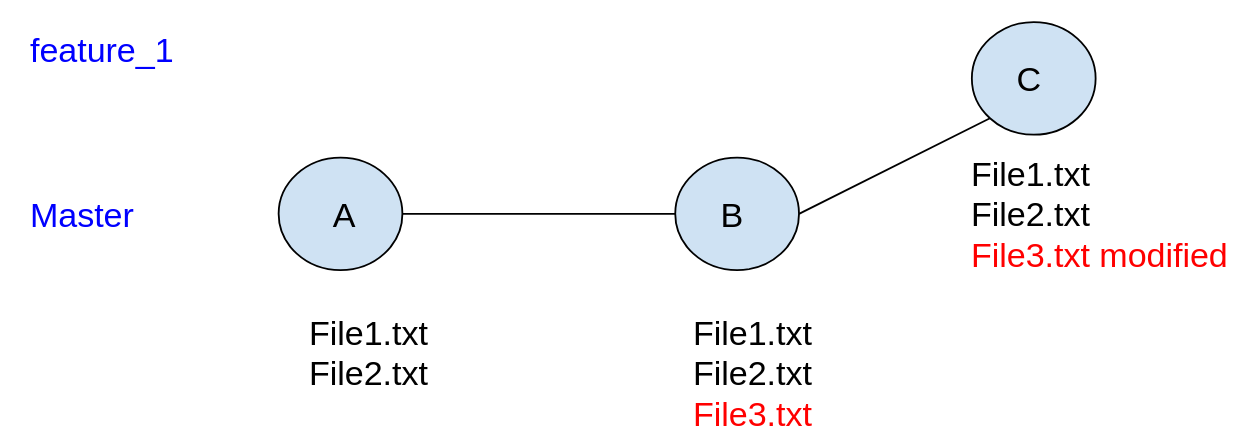
Feature Branch Workflow
Philosophy
- The latest state of the project (“production-ready”) is on the branch “master” (also called “main”)
- new features -> create a new “feature branch”
- When new feature is ready -> merge the feature into the branch “master”
See: https://www.atlassian.com/git/tutorials/comparing-workflows/feature-branch-workflow
Case study 2: Create and merge a feature branch (1⁄2)
Create a new branch from the master/main branch
git branch #Look at the existing branches
git checkout master #Go to branch master (or main)
git checkout -b new-feature # Create a new branch called "new-feature"
Introduce a new feature
echo "A new feature" >> file1.txt
git status #Look at the changes within your repo
Create a commit
git add -A #add changes from all tracked and untracked files
git commit -m "my new feature"
Case study 2: Create and merge a feature branch (2⁄2)
Merge the feature branch into the master branch.
git checkout master #Go to branch master (or main)
git merge new-feature
See the changes
git log --oneline --graph
(Optional) Delete the feature branch
git branch -d new-feature #delete branch "new-feature"
git branch #You should see only one branch
Gitlab 101
Why?
- So far, everything on your local machine
- Collaboration made easier with Gitlab
- “Truth” repo hosted by Gitlab
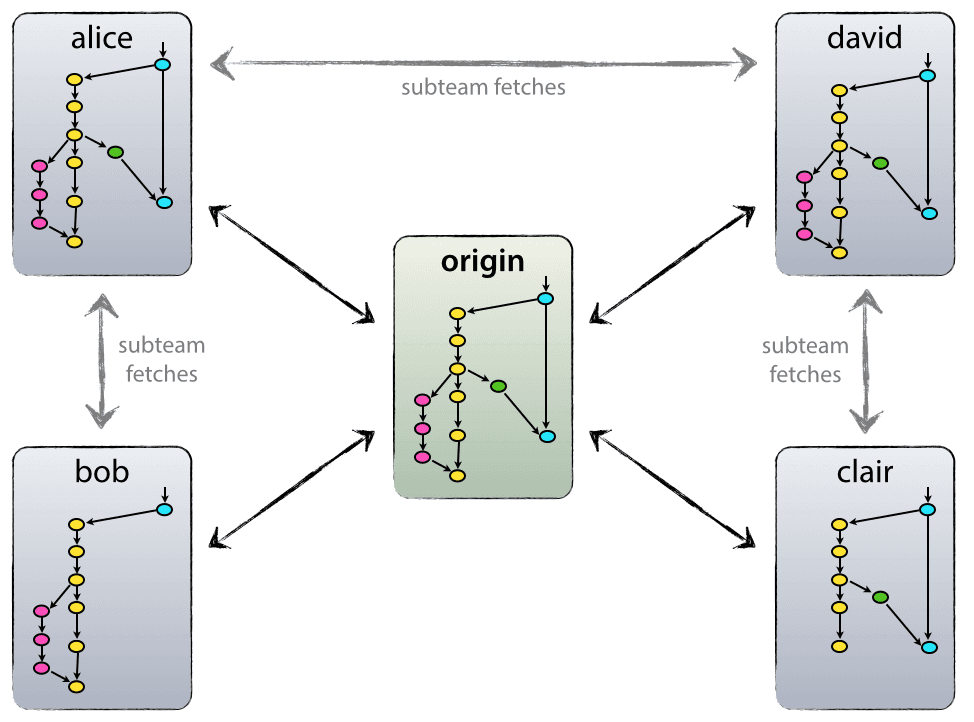
Source: https://nvie.com/posts/a-successful-git-branching-model/
Setup
General Setup
git config --global user.name "Your Username"
git config --global user.email "your.email@email.com"
(Optional) Specific Setup
See installationgit.pdf
Case study 3: Sync repository with Gitlab
Create a new repository on Gitlab:
- Go to https://gitlab.com/users/sign_in and login
- Create a new repository “tuto”
Clone the repository:
git clone git@gitlab.com:<your_username>/tuto.git
cd tuto
Create a README file and push
touch README.md
git add README.md
git commit -m "add README"
git push -u origin master
Important: the .gitignore file
You don’t want to track every single file in your repository (.i.e. large output files)
At the root of your repository, create a file
.gitignore. Add the following:
# ignore all logs
*.log
# ignore file text2.txt
text2.txt
See: https://www.atlassian.com/git/tutorials/saving-changes/gitignore
Case study 4: Feature workflow on Gitlab (1⁄4)
Same as previously. But this time, need to “synchronize” with the central repository (on Gitlab)
- Go to the master branch and delete local changes (careful)
git checkout master #Go to the branch master on your local machine
git fetch origin #Update info on the remote branch master (from Gitlab)
git reset --hard origin/master #Remove your local modifications and use the latest version from Gitlab
- Create a new branch
git checkout -b new-feature
Case study 4: Feature workflow on Gitlab (2⁄4)
- Add a feature
echo "Cool new feature" > file1.txt
- Create a new commit and synchronize with Gitlab
git add -A #Add all files
git commit -m "Message describing the commit" #Create a commit
git push -u origin new-feature
Case study 4: Feature workflow on Gitlab (3⁄4)
Merge Request
This step is done directly on Gitlab:
- On the top bar, select Menu -> Projects and find your project
- On the left menu, select Merge requests
- In the top right, select New merge request
- Select a source (new-feature) and target branch (master) and then Compare branches and continue.
- Fill out the fields and select Create merge request
See: https://docs.gitlab.com/ee/topics/git/feature_branch_development.html
Case study 4: Feature workflow on Gitlab (4⁄4)
Merge Request
- When everyone is satisfied the merge request: Click on Merge
On your local machine
git checkout master git pullSee the merge in the log
git log
Case study 5: Resolving a merge conflict (1⁄4)
Setting
- You are working on a new feature, you are ready to create a pull request, but the master branch has changed since
git checkout -b feature2
echo "Feature 1 different" > file1.txt
echo "Another new feature" > file2.txt
git add -A #Add all files
git commit -m "Feature 2"
git push -u origin feature2
git checkout master
echo "Change feature 1 as well" > file1.txt
git add -A #Add all files
git commit -m "master branch changing"
git push
Case study 5: Resolving a merge conflict (2⁄4)
- Create a merge commit on Gitlab
- You should see “There are merge conflicts”
Option 1: Resolve conflict using Gitlab
- Click on “Resolve Conflicts”
Case study 5: Resolving a merge conflict (3⁄4)
Option 2: Resolve conflict using the command line
Click on “Merge locally” on follow the instructions:
Step 1. Fetch and check out the branch for this merge request
git fetch origin git checkout 'feature2'Step 2. Merge the branch and fix any conflicts that come up
git fetch origin git checkout 'master' git merge --no-ff 'feature2' #merge feature2 into master
Case study 5: Resolving a merge conflict (4⁄4)
You should see:
Auto-merging file1.txt
CONFLICT (content): Merge conflict in file1.txt
Automatic merge failed; fix conflicts and then commit the result.
- Step 3. Edit manually the files with merge conflicts:
<<<<<<< HEAD
Change feature 1 as well
=======
Feature 1 different
>>>>>>> feature2
Step 4. Push the result of the merge to GitLab
git add -A
git commit -m "resolving merge conflicts"
git push origin 'master'